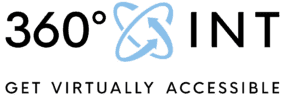Sure, here’s a step-by-step guide on how to shoot a virtual tour using Matterport:
- Plan the Tour Route: Before you start shooting the tour, it’s important to plan the route and decide on the areas you want to showcase. This will help you create a smooth and seamless tour for your viewers.
- Set up your camera and tripod: Ensure your Matterport camera is charged and connected to your device. Set it up on a tripod and ensure that it’s levelled. You can use the in-built bubble level to achieve this.
- Start Capturing: Open the Matterport app on your device and start capturing. Follow the on-screen prompts to scan the room and capture 3D data. Once you have captured a few spaces, review your work and ensure that the spaces are aligned correctly.
- Move to the next area: Once you are satisfied with your capture, move on to the next area and repeat the process. It’s important to ensure that the areas are captured in a sequence to create a smooth tour.
- Edit and enhance your tour: Once you have completed capturing all the areas, it’s time to edit and enhance your tour. Matterport offers several editing tools that allow you to add tags, labels, and descriptions to your tour. This will help your viewers navigate through the tour easily.
- Publish the tour: Once you’re satisfied with your tour, you can publish it on the Matterport platform. This will make it accessible to your viewers, and you can share the link with them.
- Promote your tour: To get the most out of your tour, it’s important to promote it. Share the link on your website, social media, and other relevant platforms. This will help you reach a wider audience and showcase your space to potential clients.
That’s it! Follow these steps, and you’ll be able to create a high-quality virtual tour using Matterport.
Imagine the room Like that to capture every corner.

Anyway, instead of shooting by yourself and maybe not getting the perfect result, with additional softwares you would need and so on, get in touch with our team at 360INT.